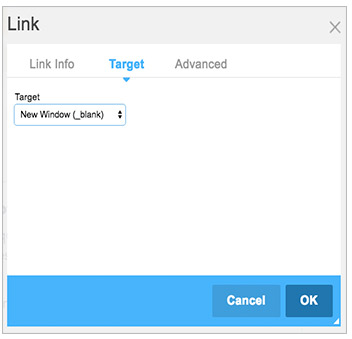Internal Links Between Pages
Add a link to navigate within your site
Adding a link to take visitors to other pages in your website is a convenience they’ll appreciate. Use internal links when you mention other facilities or services in your content.
In this example, the BOSS Program manages the vehicle Resale Lot. We’ll create a link that will take visitors from BOSS to the Resale Lot page.
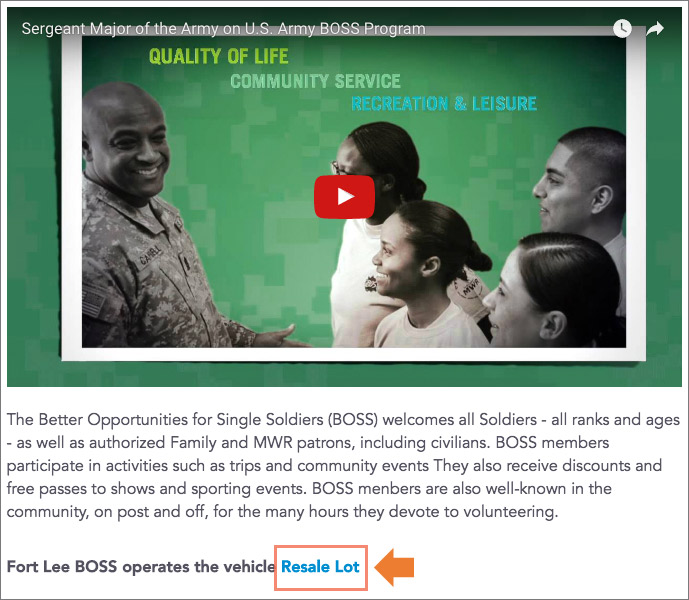
Click the Editing (pencil) tab in the upper-left of the dashboard to enable Editing mode.
Drag your cursor over the word or phrase you want to activate as a link.
Click the chain link tool.
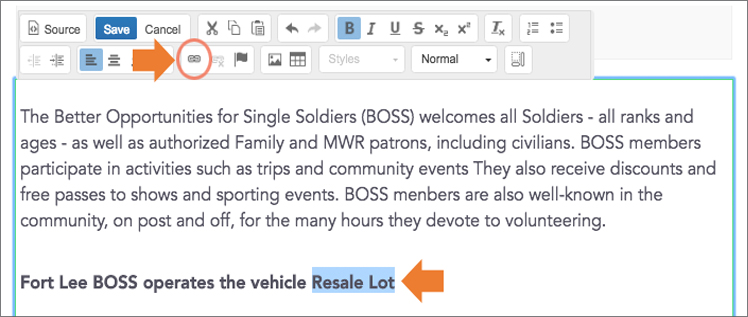
The Link panel appears.
Click Sitemap.
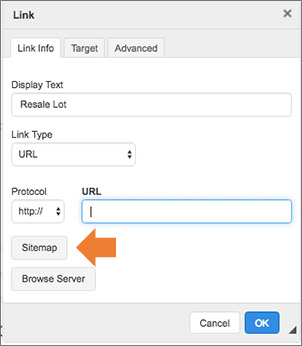
In the Sitemap panel, click the + next to the Programs folder.
Click the page you want to link to from the list.
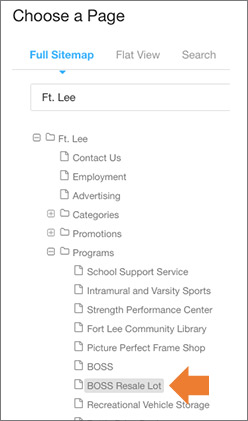
Note that the page destination/URL loaded. Click OK.
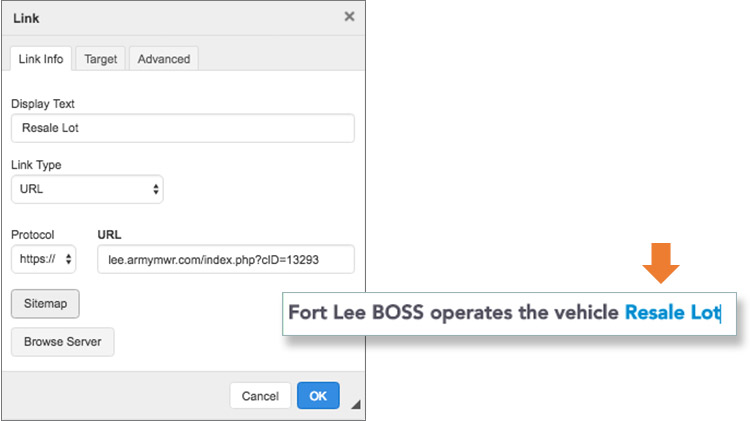
Target Link Tab
This tab lets you choose how you want your linked page to open.
<not set> opens the linked page in the same browser window. Use this setting for linking to internal pages. This will keep your visitors in the same window and help keep them from getting lost.
New Window (_blank) opens the page in a new browser window. Use this setting for linked documents like PDF menus and brochures.