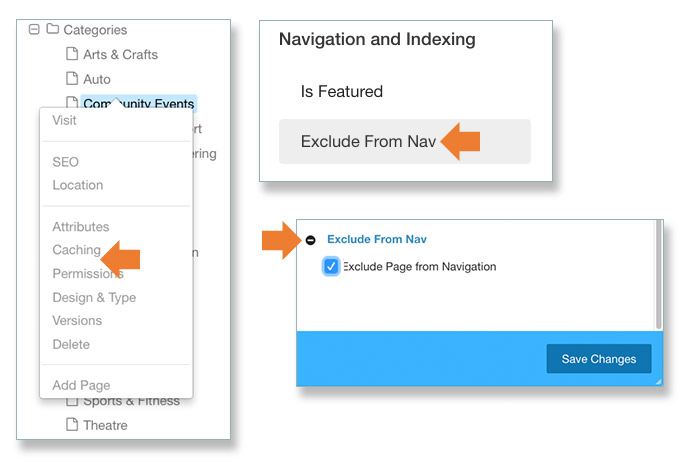- Open the Dashboard Panel. Navigate to Sitemap.
- Click open the sitemap folders until the Categories pages are revealed.
- Drag and drop the categories into the order you like.
Manage the Category Links Bar
Customize the categories that are featured in the blue bar
The top of every MWR site has featured categories.
Category titles are intended to be general in nature because the Enterprise Web serves joint-base garrisons. We do not use "Army-specific" names for the Category titles. These names are standard – do not change them.
Any category that has content will appear in alphabetical order by default. You can change the order and hide un-needed categories. The first categories appear on the blue bar and ones that cannot fit are included in the drop-down list.
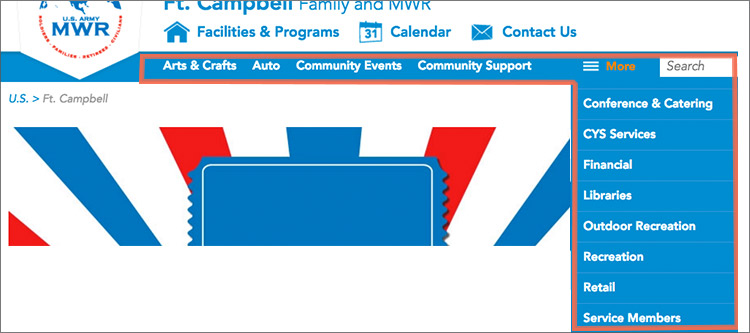
Control Order
To change the order of categories, you’ll simply need to rearrange the order of the pages in the Categories node of your sitemap.
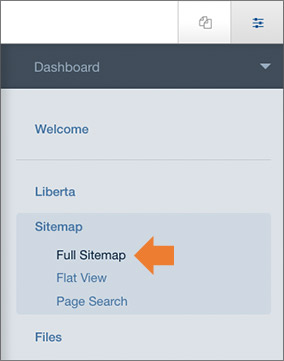
Be careful to watch the tiny arrow next to the category names. The arrow indicates where your category is going to drop. Don’t move a category to be a sub page of another one. If you get a pop-up asking if you want to move, copy or alias, you’ve dropped it in the wrong spot – click cancel.
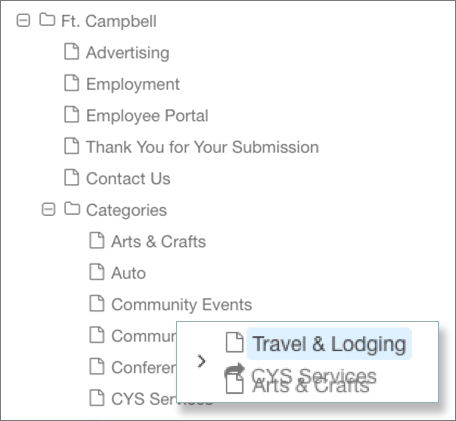
Hide a Category
If you’d like to keep a category from showing up in the blue bar, you’ll need to turn on the Exclude from Nav attribute.
Click Attributes on the category name in question from the sitemap.
Click the Exclude from Nav attribute from the list on the left to the page. Locate the button in the right-side panel and click yes.